What are the home screen icon for Athletic Performance?
Last updated over 7 years ago
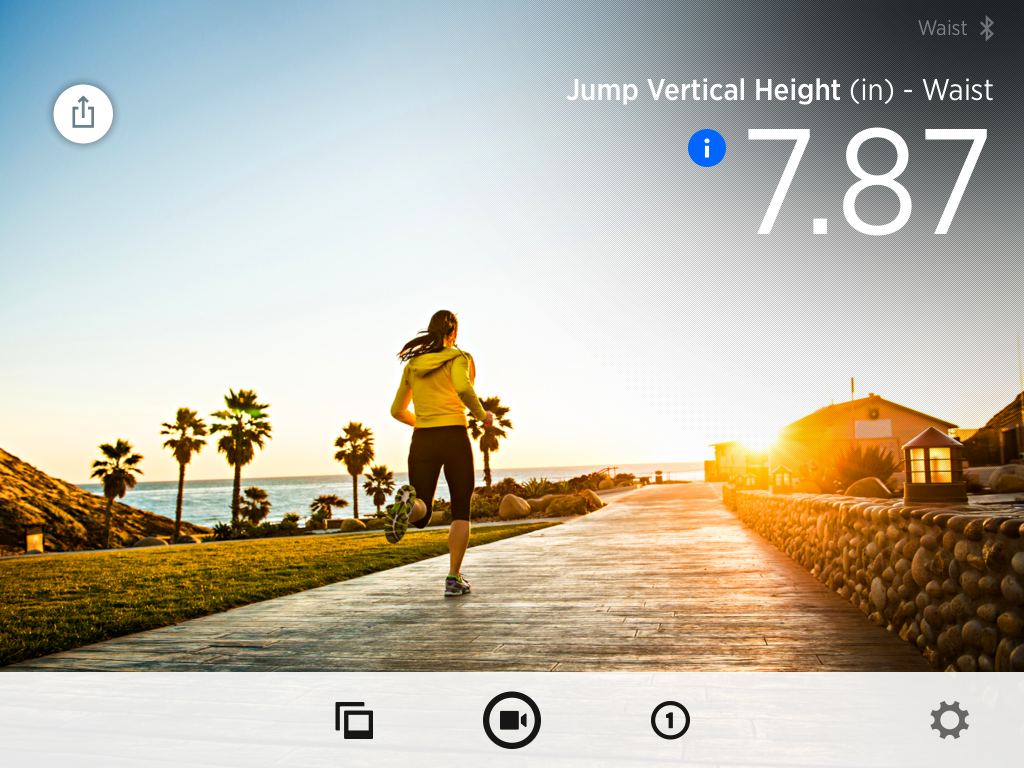
Icon summary from left to right
- History: View all sessions that are time and date stamped, see all your actions, and get an in depth look at your stats.
- Smart Video Capture: Allow you to activate your camera and record using video capture. When you click start, the camera will continue to roll capturing your actions and auto clipping into your history.
- Metrics: Here you can see all of the metrics you have selected through your metric settings, as well as the ability to tag your best actions.
- Setting: A Clip tab, App tab, and User tab will be found in settings. You can see your user setting, identify or change clips, checks to make sure you are connected to a certain clip, organize your action metrics, personally design your app, and get help if needed.
- The blue icons next to the metrics are the Metric definitions. This links to metrics definitions page that provides detail information about the current metric.