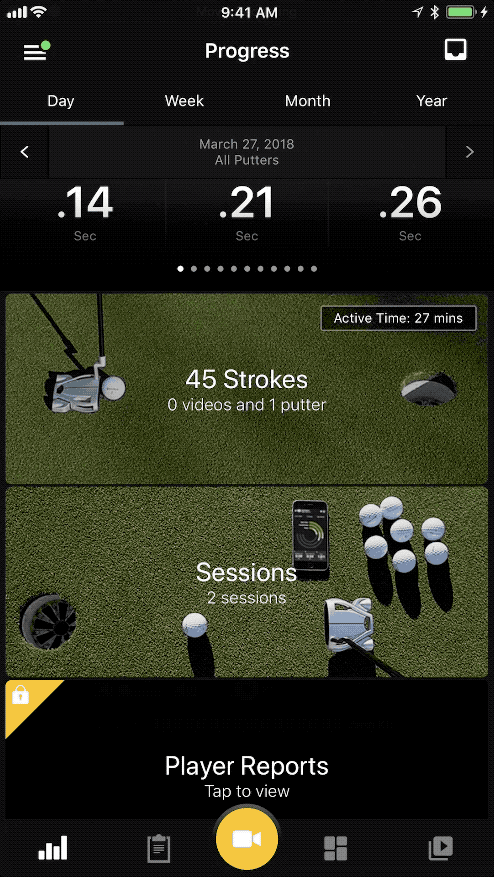How do you manage sessions?
Last updated about 6 years ago
Creating Sessions is a useful tool to filler your golf activity. Use the session title to create a subject line that stands-out. The notes of the sessions provides an opportunity create detailed notes of what your working. For example you could be working on putts from 10-15 feet. When you review your session, you can see how productive your putting is from that distance. This helps you really dial in on certain parts of your game.
How to start Session
- On the Progress screen, tap on the Dashboard.
- Tap on Setting.
- Tap on Session.
- Adding session title and notes optional.
- Tap on “Start Session” button to start.
- Shortcut: Tap on Start Session on the top left of Dashboard screen.
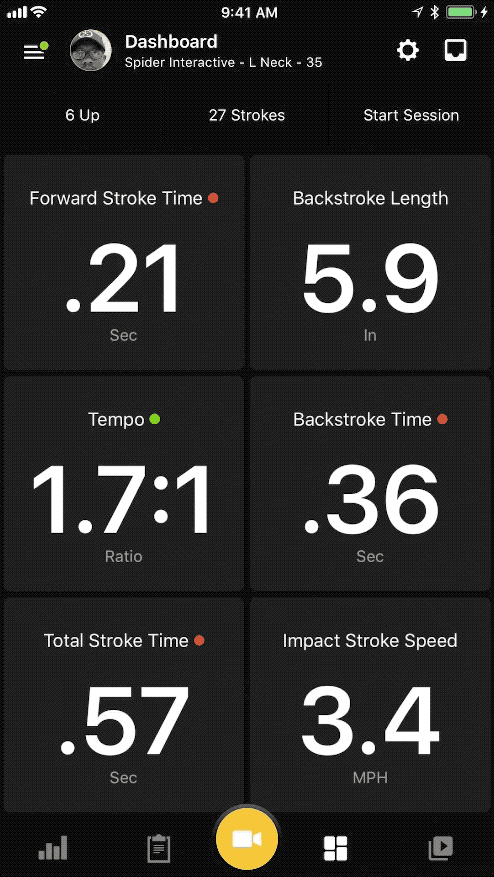
How to stop Session
- On the Progress screen, tap on the Dashboard.
- Tap on Setting.
- Tap on Session.
- Adding session title and notes is optional.
- Tap on “Stop Session” button to Stop.
- Shortcut: Tap on clock on the top right of Dashboard screen.
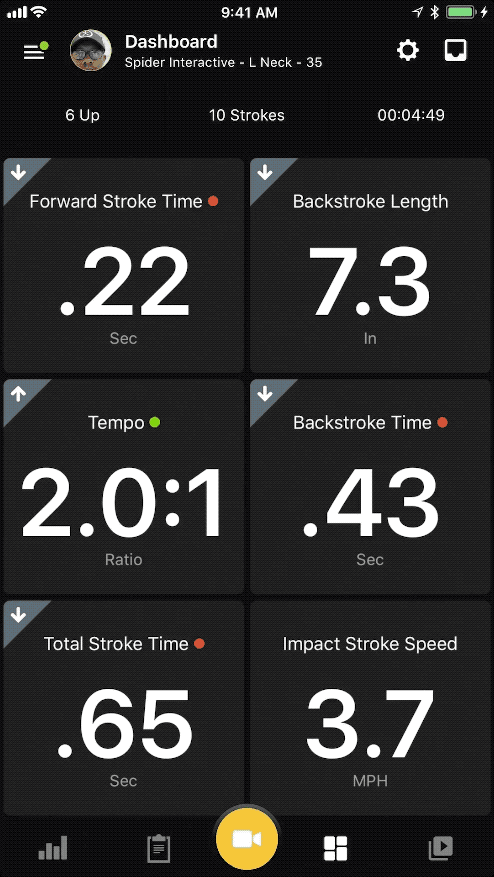
How to view Sessions
- On the Progress screen select on Day, Week, Month or Year.
- Tap on sessions.
- Tap on the sessions of choice.